How to Download and Install MetaMask on Chrome
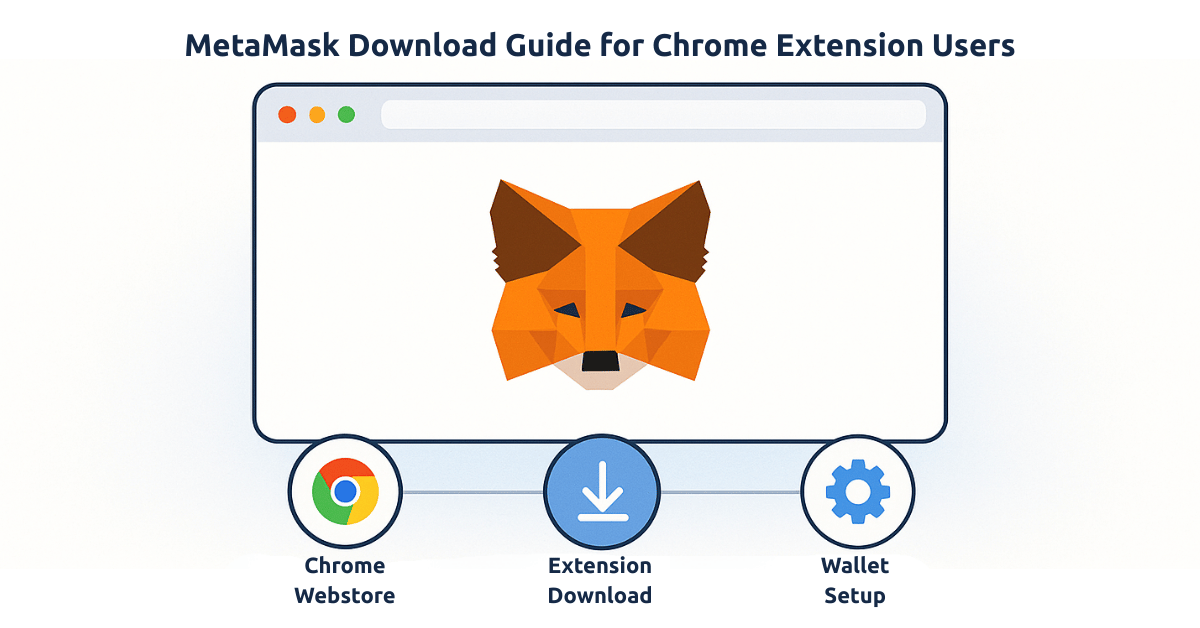
If you're looking to manage your digital assets securely, MetaMask is one of the best tools to use. This guide will show you how to download and install MetaMask extension on Chrome, making it easier for you to start using cryptocurrency wallets. Whether you're a beginner or an experienced user, this step-by-step process will help you get MetaMask up and running in no time.
Table of Contents
- What is MetaMask?
- How to Download MetaMask on Chrome
- Installing MetaMask Extension
- Setting Up Your MetaMask Wallet
- Common Issues and Troubleshooting
- FAQ
What is MetaMask?
MetaMask is a popular cryptocurrency wallet that allows you to manage, send, and receive digital assets like Ethereum and ERC-20 tokens. It functions as an extension on web browsers like Chrome, Firefox, and Brave, making it easy to interact with decentralized applications (dApps) and decentralized finance (DeFi) platforms directly from your browser.
How to Download MetaMask on Chrome
To begin using MetaMask, you'll need to download its extension on your Chrome browser. Follow these simple steps:
- Open Chrome: Launch your Chrome browser and go to the Chrome Web Store.
- Search for MetaMask: In the search bar of the Chrome Web Store, type " MetaMask extension" and press Enter.
- Click on Add to Chrome: Once you find the MetaMask extension, click on the "Add to Chrome" button. A pop-up window will appear.
- Confirm Installation: Click "Add Extension" in the pop-up window to begin the installation process.
- Wait for Installation: The MetaMask extension will automatically download and install. You'll see the MetaMask icon appear on the top-right of your browser.
Installing MetaMask Extension
After downloading the extension, it's time to install it and set it up on your Chrome browser. Here's how:
- Click on the MetaMask icon: After installation, click the MetaMask icon that appears in the upper-right corner of Chrome.
- Agree to Terms: You'll be greeted with MetaMask's terms of use. Read through them and click "I Agree" to proceed.
- Create a New Wallet or Import an Existing One: If you're new to MetaMask, select "Create a Wallet" to start fresh. If you already have a MetaMask wallet, choose "Import Wallet" and enter your seed phrase.
- Set a Strong Password: Create a secure password for your wallet and confirm it. Make sure it's something you can remember but hard for others to guess.
- Backup Your Seed Phrase: MetaMask will show you a 12-word recovery phrase. Write it down and store it safely. This is essential for recovering your wallet if you forget your password.
- Complete Setup: After confirming your seed phrase, your MetaMask wallet is ready to use!
Setting Up Your MetaMask Wallet
Now that you have installed the MetaMask extension, it’s time to set up your wallet for managing cryptocurrencies. Here's what you need to do:
- Add Ethereum or Other Tokens: Once your wallet is set up, you can add Ethereum (ETH) or other ERC-20 tokens. Click "Add Token" and follow the instructions to add tokens.
- Link MetaMask to dApps: You can now use your MetaMask wallet to interact with decentralized applications (dApps) and DeFi platforms. Simply log in to any supported dApp and MetaMask will act as your wallet.
- Transfer Funds: To send or receive cryptocurrencies, simply click on the "Send" or "Receive" button in MetaMask and follow the instructions to complete the transaction.
Common Issues and Troubleshooting
If you're encountering issues while downloading or using the MetaMask extension, here are some common problems and solutions:
- MetaMask Won't Install: Ensure that your Chrome browser is up to date. Try restarting Chrome and re-downloading the extension from the Chrome Web Store.
- MetaMask Extension Not Showing: If the MetaMask icon doesn't appear after installation, check your extensions in Chrome. Make sure the extension is enabled.
- Can't Recover Wallet: If you're unable to recover your wallet, double-check your seed phrase. It must be entered in the correct order to restore your wallet.
- Transaction Errors: Ensure that your MetaMask wallet is connected to the correct network (e.g., Ethereum Mainnet) when sending or receiving transactions.
FAQ
1. How do I safely store my MetaMask seed phrase?
Your MetaMask seed phrase should be stored in a secure location, such as a physical, offline document. Never share it online or store it digitally in an unprotected form.
2. Can I use MetaMask on other browsers besides Chrome?
Yes, MetaMask is available as an extension for Firefox, Brave, and Edge as well. You can download the appropriate version for each browser from the MetaMask website.
3. How do I add custom tokens to MetaMask?
To add a custom token, open MetaMask, click "Add Token," select "Custom Token," and enter the token’s contract address. After confirming, the token will be added to your wallet.
4. Is MetaMask safe to use?
Yes, MetaMask is safe as long as you keep your seed phrase and password secure. It uses strong encryption to protect your wallet and transactions.
5. How do I change the network in MetaMask?
To switch networks, open MetaMask, click on the network name at the top, and select the desired network from the dropdown (e.g., Ethereum Mainnet, Binance Smart Chain).
Author
Javeria Nadeem
Pursuing MSCS at Saarland University
Contact: GitHub Profile